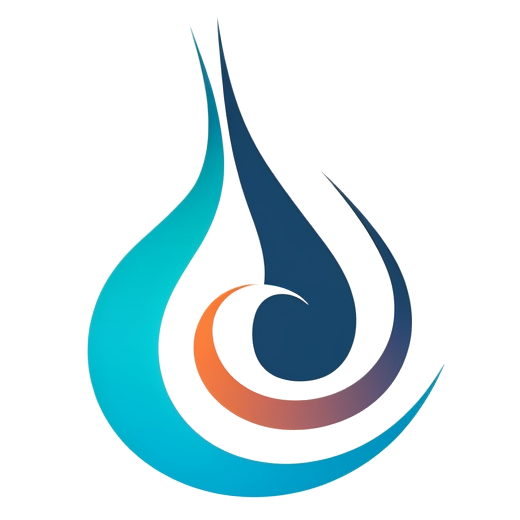Easydimension tool could help you add dimensions for all visible or selected elements in a view for several different categories. It supports general view types: plan view; elevation view; ceiling view and 3D view. Only the element which has location curve and its location curve’s direction is perpendicular with the view normal direction.
1. ADD DIMENSION
- Select the Ribbon Tab “ESCommon”;
- Select the category you want to add dimension in this view;
- Click “Add Dimension”/”Add Selection” to add dimension.
Then, the app will help to add dimension for all/selected elements in current view for the category you select.
2. CONTEXT HELP
When you hover the mouse on “Add Dimension”/”Add Selection” button for a while, it will popup a tooltip and one comment “Press F1 for more help”. Press F1 button, you can get to this wikihelp page directly.
3. ABOUT
In the “ESCommon” ribbon tab and “EasyDimension” Panel, click button “About”, you can get more information about this tool. Click the link in the dialog could lead you to the related web page for more information.
4. KNOWN ISSUE
Current the dimension between elements only supports elements which are horizontal or vertical (parallel to X-axis or Y-axis) in the plan view.